Improved Event Access Settings - More Control and Clarity for your Events
Published on Sep 5, 2020
Over the years we have spent a lot of time talking with you about how you manage access to your events in WeConvene.
Over this time we collected a lot of great feedback and suggestions. These include:
1. Be able to give access using tag intersection
Many of you have been using tag intersection to set campaign recipients and would like the same powerful control within Event Access.
2. Be able to remove access once it was given
We understand that there are situations where you need to deny access to specific individuals. You may have resorted to turning off meeting visibility or even canceling the full event and re-creating it again.
3. Cannot view the full list of event access before launch
Currently we show a count of the total number of investors who will receive access before launch without integrating all meeting level settings that affect Event Access.
Based on this feedback, we have implemented your requests and made improvements to the workflow. The goal is simple: Give you More Control and More Clarity on who has access to your event. Here is how:
Event Access Settings before Launch
Now you can configure Event Access with the same powerful tools used in the Campaign recipients selection.
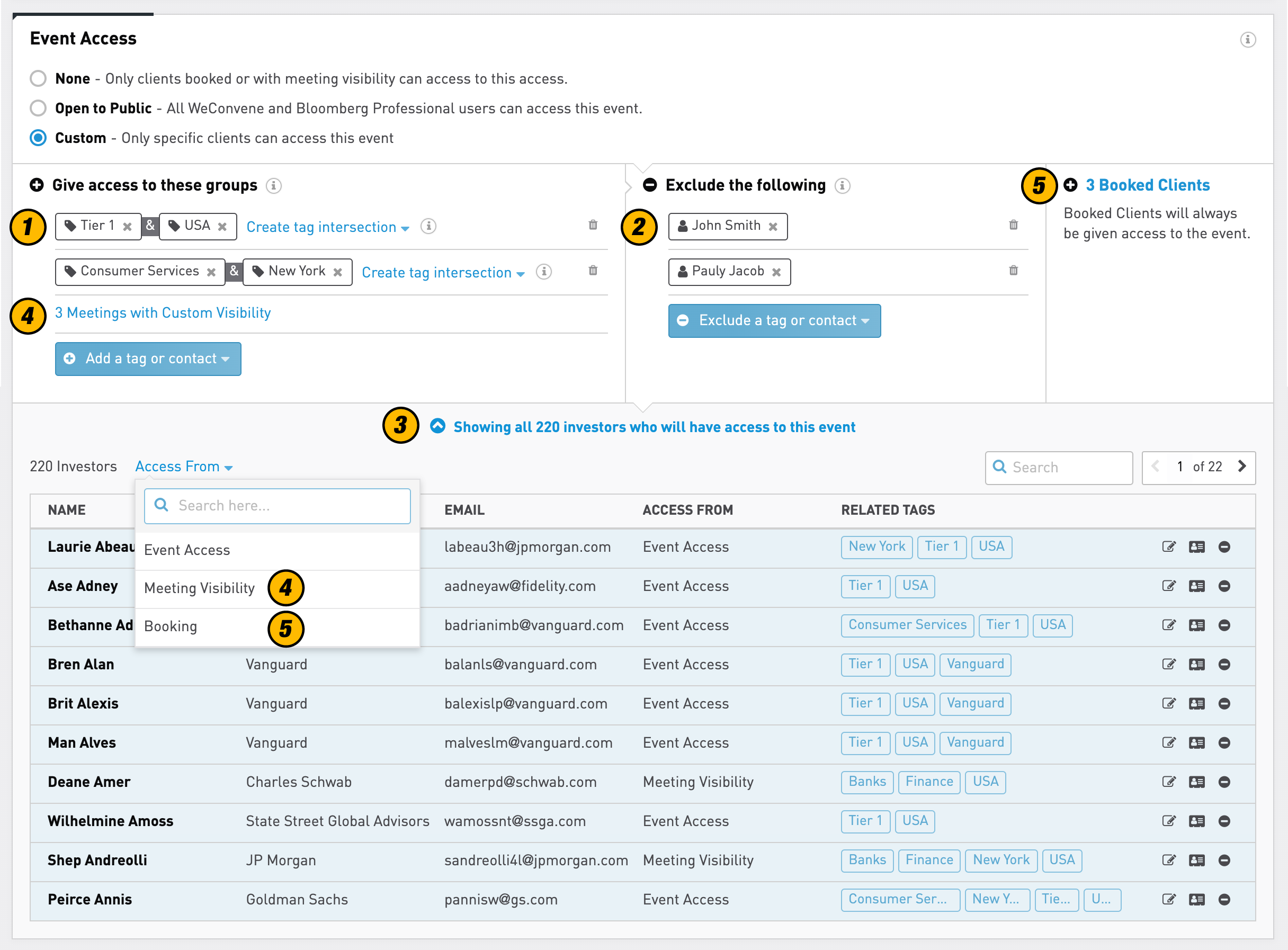
1. Add access with tag intersections
It starts off the same - you can set the Event Access to None, Public or Custom. For Custom settings, you build up access by adding tags or individual contacts as a new row. But now you can create tag intersections and specifically target those who have all the selected tags.
2. Exclusions
Sometimes you may want to prevent someone getting access before launch e.g. an asset manager may be out on vacation at the time of the event. To do so, simply add them (or a tag) to the exclusion list here.
3. Total access count and Full access list
You can find the total number of individuals receiving access here. Click to view these people in a list so you can make quick fixes to their contact details, or even cherry pick those to exclude them from access for this event.
4. Meeting visibility
When you have any meetings set with custom visibility, you will see a new row automatically added here. You can click this row and we automatically list out the individuals receiving access through your meeting visibility.
5. Bookings
WeConvene will ensure all booked individuals maintain event access, even if they have been added to an exclusion list. Here you may find how many pre-bookings have been made in the event. You can click this header and automatically list them out below.
Meeting Visibility Settings
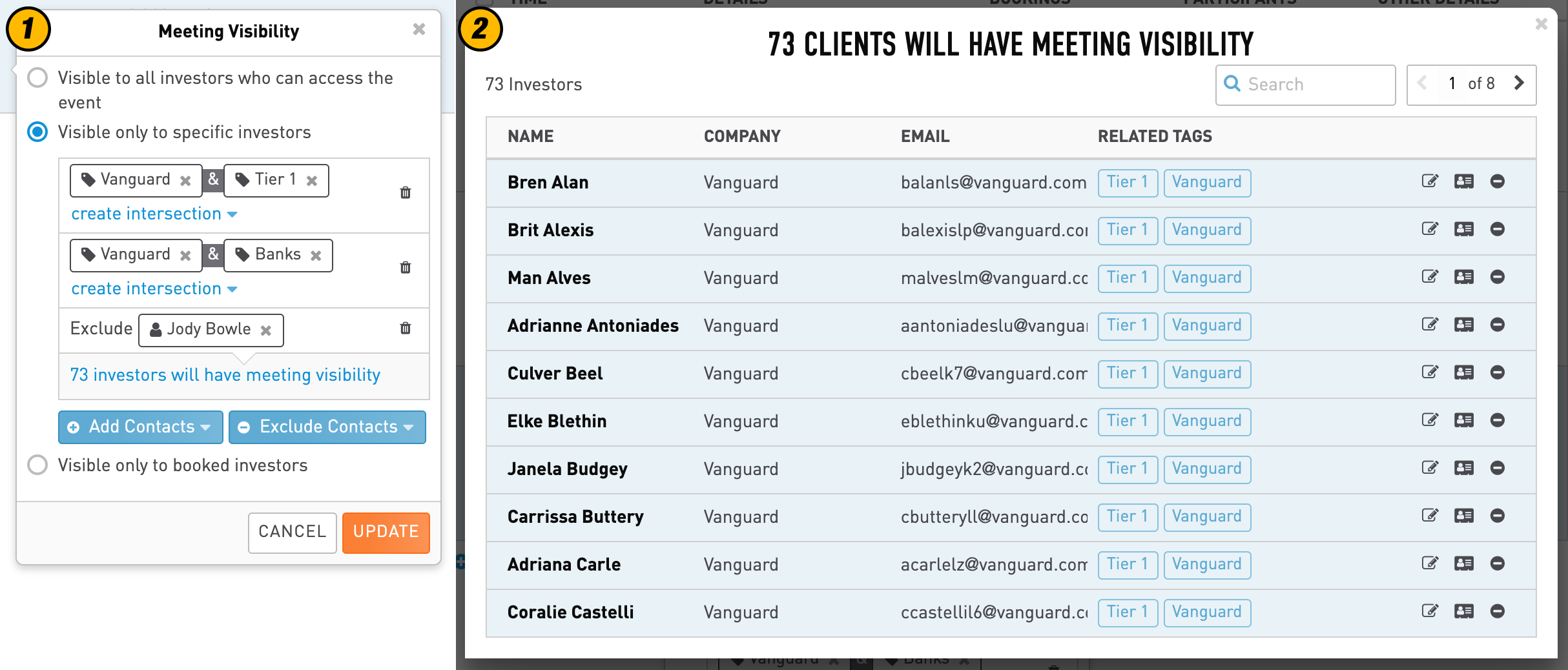
1. Powerful Targeting
The meeting’s custom visibility setting has the same new functionality as in Event Access. Exclusions, tag intersections and total count are at your disposal.
2. Full Visibility List
Click the total count to open a popup listing out exactly who can view and book into this meeting.
Manage Event Access for Live Event
We have consolidated all Event Access management within the Event > Clients page (Event > Investors for IR users). Here you can view everyone who has access and their interaction status in real-time. You can also manage their access, change the event’s access to public or revoke everyone's access.
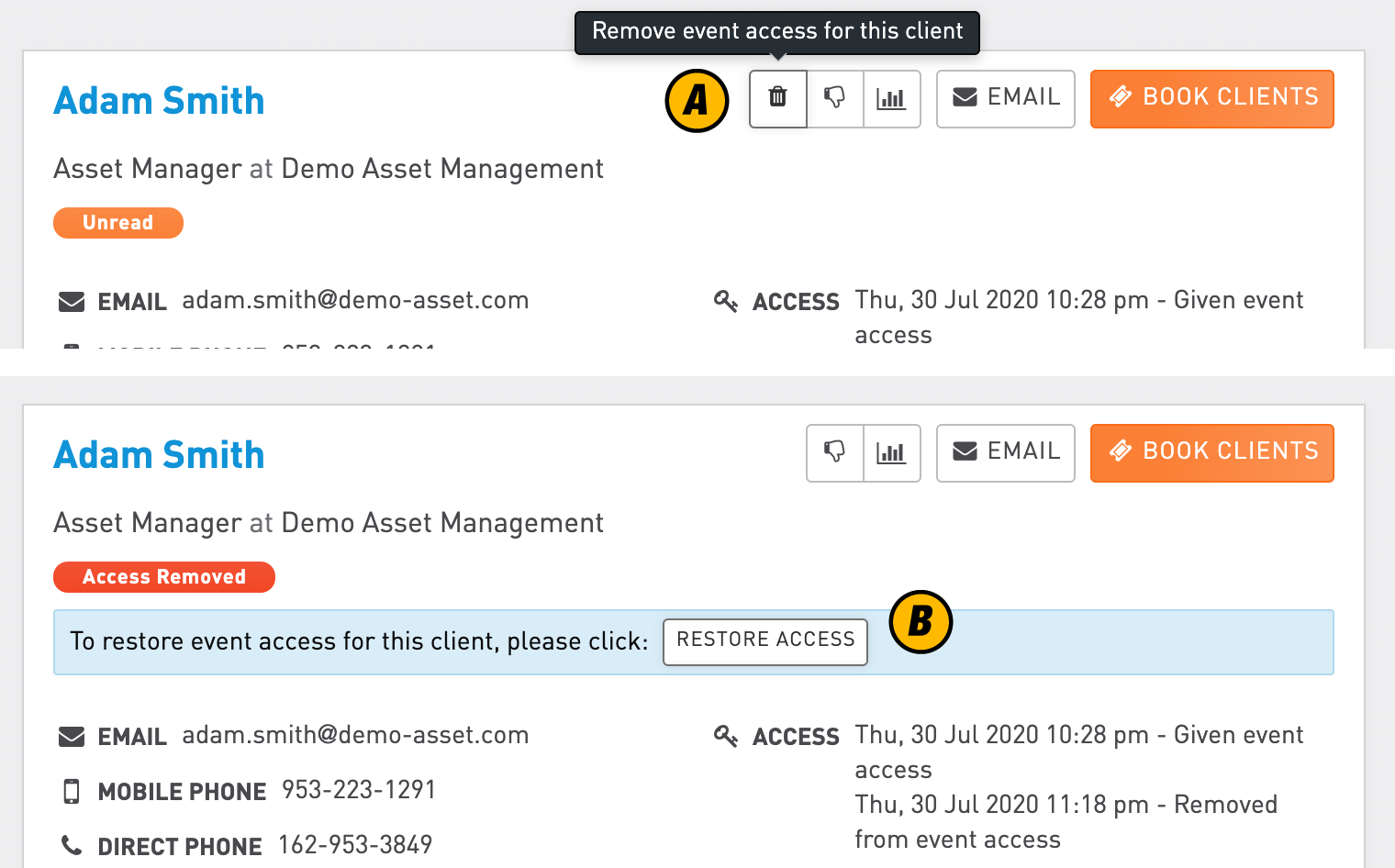
View access status and remove access
In the client details section, you can learn when and how a person was given access. To remove access for this person, please find and click on the “Remove Access” button next to the name [A]. Once removed, this person will not be able to see your event within WeConvene or through campaign emails. If you did this by mistake, simply click “Restore Access” [B]. Last but not least, all your changes will reflect the count of clients with access / access removed in the summary bar.
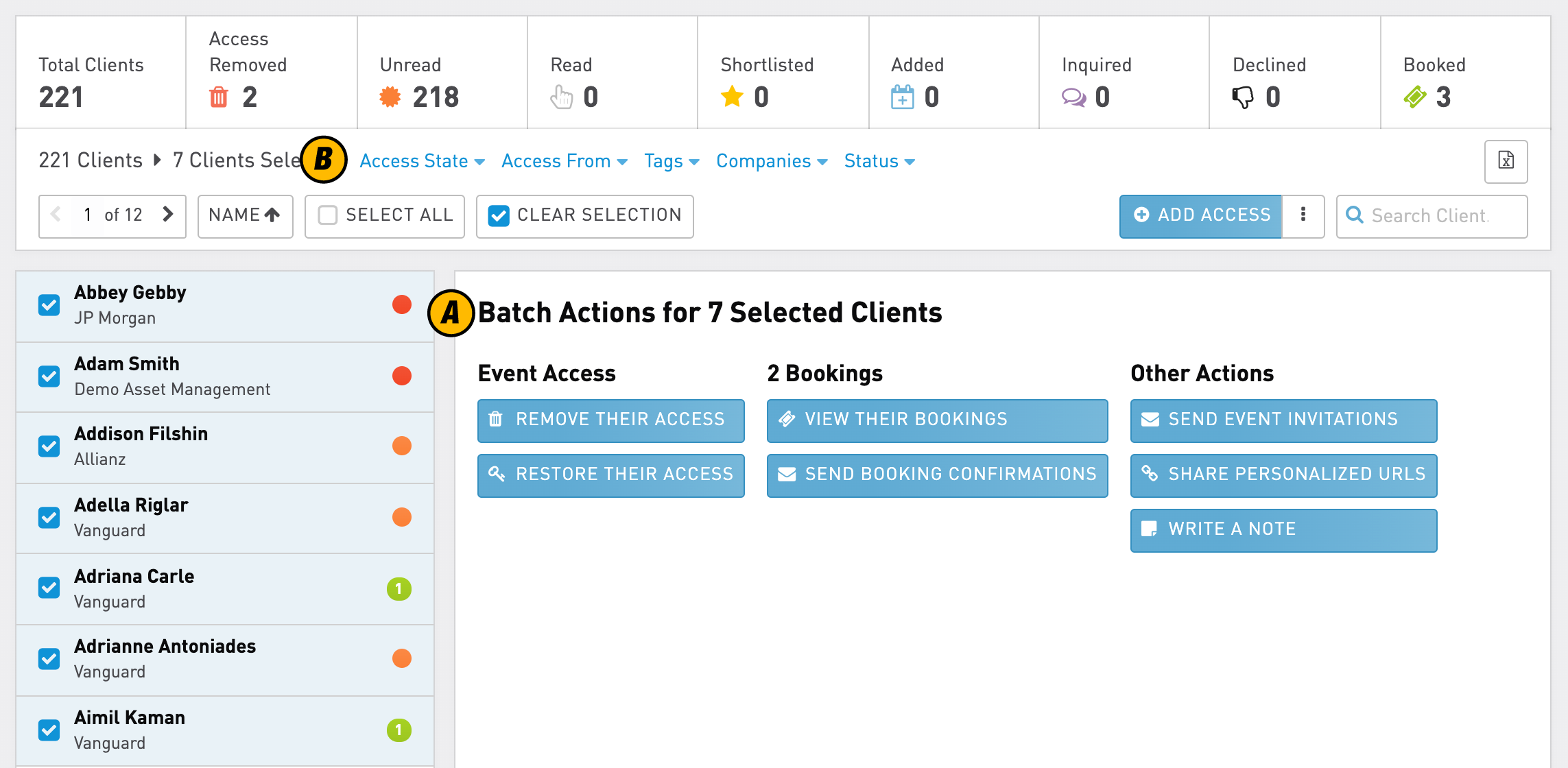
Manage access and more batch actions for selected clients / investors
You can select multiple clients to open up batch actions like remove / restore access, add notes or send campaign emails [A]. You can also use the company or tag filter and SELECT ALL to speed things up! [B]
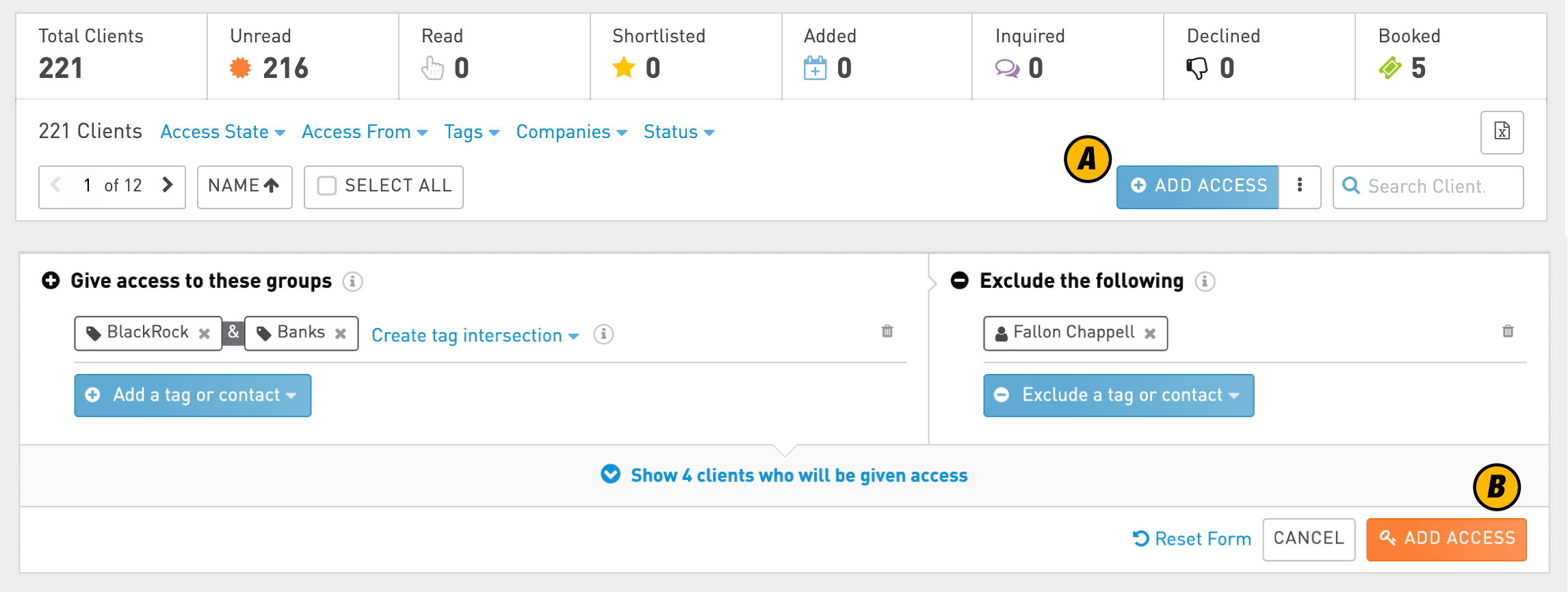
Add access to more people
Find and click the “Add Access” button on the toolbar [A]. Then you can add tags / clients and exclusions to come up with a list of contacts to give them access.[B]
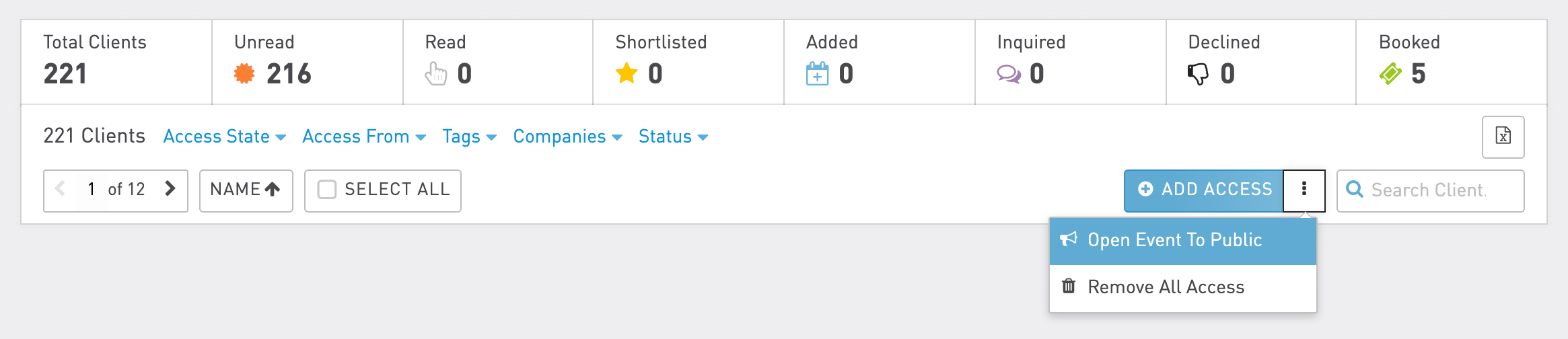
Open to Public and remove all access
You can find more event access options under the dropdown menu: Open the event to Public, or even remove access for everyone. Don’t worry, those who have bookings will not be affected and they will always have access to the event.

Simplified widget
Now all Event Access controls have been consolidated, the access section in Event Overview has been simplified and it will link you to the Event > Clients page to make any changes.
Parting Words
We hope you like these changes. Our goal remains the same - WeConvene is here to make investor meetings management easier. We are constantly improving our application and if you have any suggestions, click the in-app chat icon to talk to us, or reach out to our customer access team via success@weconvene.com.
About WeConvene
Established in 2012, WeConvene is the cloud-based meetings and events management and marketing platform that helps the capital markets community book better®. WeConvene makes the creation, distribution, marketing and execution of official meetings and events between analysts, corporates, investors, IR firms, expert networks and investment banks fast and easy, generating better outcomes including greater team efficiency, increased meeting attendance and enhanced client satisfaction. For more information please visit WeConvene.com. For a demo or sales introduction please click here to request now.
